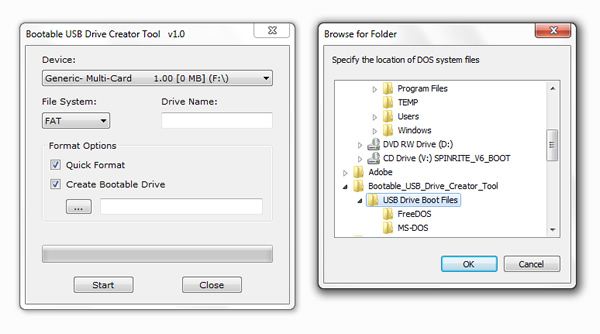I use Uniform Server for local development, but this should apply to any WAMP install, as it uses just 2 things:
- First, the SMTP module
- Second, an account in mailtrap.io
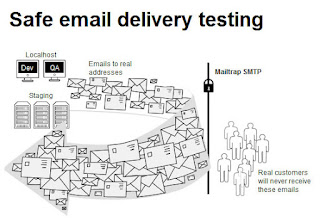
- Most email providers will require you to connect via SSL / TLS
- and will also try to block you believing you are trying to send out spam
- To get SMTP functionality, install the SMTP module
- Once you have installed the module, it will require you to input SMTP details. This is where mailtrap.io comes in.
- Create an account in mailtrap.io. Once you sign up, you'll receive a confirmation email in your inbox.
Confirm your email - Go back to mailtrap.io and create an Inbox
- Once an Inbox is created, you'll be given SMTP details that you can use
- Copy over to the SMTP module configuration page the SMTP details like SMTP Server, Username, Passwords, etc.
- Save, and test.